This guide gives business owners a clear roadmap of how to integrate Zoho’s business applications with Intuit QuickBooks. We’ll outline the steps required to implement integration, explain which aspects matter, and provide tips to communicate your needs to developers effectively and assess their technical expertise. You’ll understand different integration methods (native connectors, third-party tools, middleware, or custom APIs) and integration best practices.
1. Zoho and Quickbooks Integration Plan and Scope
Before any technical work begins, developers and business stakeholders start with an integration plan.
They:
- clarify the business goals (eliminate duplicate data entry, automate invoice creation, get financial visibility in the CRM, etc.).
- define which Zoho apps and QuickBooks modules you need to connect (CRM contacts to QuickBooks customers, Zoho Inventory sales to QuickBooks invoices, etc.).
- decide what data should flow between Zoho and QuickBooks (customers, invoices, products, etc.) and in which direction for each (one-way or two-way sync).
- document any business rules as written specs or a checklist with the desired outcome in plain language ("when a sale closes in Zoho CRM, create an invoice in QuickBooks automatically," "don’t sync leads without a valid email," or "only sync paid invoices," etc.).
- ensure both Zoho and QuickBooks are up to date and free of duplicates or inconsistencies. Back up your systems or use test data before deploying the integration.
- determine who will implement the integration (in-house IT or an external expert) and set a realistic timeline. Custom integrations may take several weeks, but not necessarily. For example, 45 days for a full QuickBooks–Zoho deployment (including 15 days planning and 30 days execution).
2. Quickbooks Zoho CRM integration Methods and Tools (Native vs. Custom)
Which integration methods are available, and what skills are required for each? Start with native integrations designed by Zoho. It’s quick. If they do not cover your use case, check the capabilities and reviews of third-party connectors or middleware. Custom development is for unique or large-scale integrations that are outside the scope of out-of-the-box solutions.
Native Integrations
Several Zoho applications have built-in user-friendly QuickBooks connectors.
For example, Zoho Inventory, Zoho Subscriptions, Zoho Expense, and Zoho People have direct QuickBooks Online integration options accessible via their settings.
You only need to authorize and configure them without coding. They’re ideal if you need just what they provide and nothing more (sync contacts, invoices, payments, etc.).
Third-Party Integration Platforms
No-code tools (Zoho Flow, Zapier, etc.) connect Zoho apps to QuickBooks via pre-built connectors.
You set up mappings and conditions, create triggers ("a new Zoho CRM deal", etc.) and actions ("create QuickBooks invoice", etc.). Some technical skills are required, but not custom programming.
Such platforms have limitations for complex scenarios or volume, and you have to pay for the number of tasks.
Middleware & Marketplace Extensions
There are specialized middleware extensions offered by Zoho partners or third-party vendors (for example, the QuickBooks + Zoho CRM extension by ZBrains, or integrations by OneSaas/Skyvia).
They provide a ready-made integration that developers or consultants can configure for you.
Sometimes they really can handle the heavy lifting ( two-way sync, QuickBooks Desktop support, etc.).
However, they come with additional licensing costs and require working with the vendor’s support.
Custom API Integration
The most tailored approach is having a developer use the Zoho API and QuickBooks API/SDK to build a custom integration.
This is the only option if your requirements are highly specific or if no off-the-shelf connector covers all your needs.
A custom integration can be made to do exactly what you want (complex field mappings, custom business logic, support for QuickBooks Desktop via Web Connector, etc.).
The trade-off is time and cost. It’s not a feasible project for most end users.
You’ll need a developer experienced in both Zoho’s platform (or at least the specific Zoho app’s API) and QuickBooks’ API. Skills in REST/JSON, authentication (OAuth for QuickBooks Online), and possibly SOAP (for QuickBooks Desktop) are required.
Quickbooks Zoho Creator Integrations
If your business uses Zoho Creator to extend the functionality of Zoho CRM with ERP features to manage extra operational processes, you may want to connect them to accounting too.
Typically, developers set up integration inside Zoho Creator to send data to QuickBooks: they write Deluge scripts (Zoho’s scripting language) or use Creator's Integration Tasks.
As a business owner working with a developer on this, clearly explain your use cases.
For example, "We have a custom order form in Creator. When an order is marked as "Ready to Bill", create an invoice in QuickBooks".
List the fields whose content needs to carry over (order date, items, customer info, etc.) and any conditions (like “only bill if the order is approved by a manager”).
Also, discuss what to do if someone wants to edit an entry in Creator after it’s already synced with QuickBooks. Should QuickBooks be updated again or the field should be locked for edits? Often, simpler is better (maybe disallow editing after sync).
Best Practices for a Seamless Zoho to Quickbooks Integration
- Focus on the integration points that deliver clear benefits (eliminate double entry of X data saves Y hours, etc.). Extend the integration later.
- If coding custom integration, build and test one piece at a time (say, customer sync) before moving to the next (invoices). Issues will be isolated and easier to fix.
- Maintain a mapping document that shows how data in Zoho corresponds to data in QuickBooks. This serves as a reference for debugging and for onboarding new IT staff.
- Document the new workflows (“customer onboarding process: enter data in Zoho CRM, system will create the related record in QuickBooks within 15 minutes”, etc.).
- Where possible, let the integration sync changes incrementally (via event triggers or scheduled small batches). Avoid designs where a huge data dump occurs regularly.
- Turn on real-time or near-real-time syncing for critical data. Less critical data can sync daily.
- If sync jobs are taking too long or API calls are near limits, developers must tune the process (filter out inactive records, adjust the frequency, etc.).
- Ensure your integration doesn’t hit limits: space out calls or use batch APIs. QuickBooks Online has limits for API call and data size, and Zoho APIs have rate limits too. QuickBooks also has limits on the number of list entities (customers, items) in some editions. If you’re close to those, an integration dumping thousands more records could break the system.
- Confirm that your developer plans for token renewal and error retries when integrations break. The integration must refresh the token automatically. QuickBooks uses OAuth tokens that expire (usually after 60 minutes).
- Integration isn’t a substitute for good data management. Data management becomes even more important, since mistakes replicate across systems. So, keep data clean. Establish naming conventions (don’t use special characters, etc.), standardize addresses, and regularly merge duplicate entries.
- Make initial backups (archive old records before integration), and schedule periodic backups or exports. If an integration corrupts data, you will be able to recover. Do that for critical modules monthly or quarterly.
- Have a plan to disable the integration quickly (know the kill switch), and restore correct info with backups.
Zoho Invoice Integration with QuickBooks
Invoices represent actual sales and money owed, so having them consistent across systems is critical.
If a salesperson closes a deal and issues an invoice from Zoho, integration can automatically push that invoice to QuickBooks to be recorded in the general ledger.
If your accountants create invoices in QuickBooks (from recurring billing or batch invoicing processes), syncing them to Zoho CRM gives customer-facing teams real-time visibility into who has been billed and for how much.
They can then follow up on payments or answer client questions without logging into QuickBooks.
Zoho Subscriptions exports its invoices (for subscriptions) to QuickBooks Online automatically.
If you invoice out of another Zoho app (like Zoho CRM), you can use Zoho Flow or a marketplace extension to send those to QuickBooks.
If QuickBooks is your primary invoicing system, set up a one-way sync to a custom module in Zoho CRM just to display those invoices for reference.
Invoices have many components (customer, items, taxes, due dates, payment status), so the correct mapping is very important.
- Customer and product sync should be correct, so the invoice can link to the correct records.
- Decide whether every invoice should sync or only certain types.
- Pay attention to invoice numbers. If both systems auto-generate their own numbers, you want to avoid conflicts. Configure one system to accept the other’s number.
- If credit notes (credit memos) are issued, integrate those as well to keep balances accurate.
True two-way invoice sync (where you could edit an invoice in either system) is generally not recommended, as it can cause confusion and QuickBooks API often doesn’t support updating invoices from an external system easily. Usually, one system is the “source” of invoice creation, and the other receives it and maybe updates payment status.
Communicate to your developer which system will be the source of truth for invoices. Also discuss how to handle payments on invoices. Often, once a payment is recorded in QuickBooks, you’d want that reflected on the Zoho side.
Zoho Sales Order QuickBooks Integration
Many businesses take orders in a Zoho app (such as Zoho CRM or Zoho Commerce) and then fulfill and invoice those orders through QuickBooks.
Integrating sales orders can save a huge amount of time. A typical use case: a salesperson converts a deal to a Sales Order in Zoho CRM. Through integration, that order is automatically sent to QuickBooks for the accounting team to process.
Zoho’s integration tools (like Zoho Flow) often have templates to automate tasks like “when a Sales Order is created in Zoho CRM, create an Invoice in QuickBooks".
If you use Zoho Inventory to handle the order and stock, the native integration automatically creates a corresponding QuickBooks invoice. However, the automation happens after the sales order is converted to an invoice inside Zoho Inventory, not directly from the CRM Sales Order stage.
Product and customer sync should be done first, or the Sales Order sync may fail due to missing references.
Also, decide what to do with partial fulfillments or backorders: QuickBooks Desktop works with open orders with remaining quantities (partially fulfilled), but QuickBooks Online cannot track them by default.
Communicate these business rules (like "we allow backorders" or "always invoice in full") to the developer.
Rate this article
Our Clients' Feedback
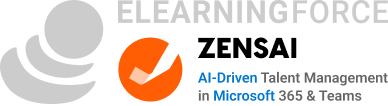






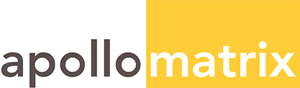
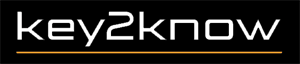



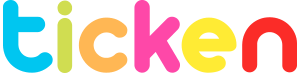



















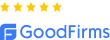
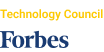
We have been working for over 10 years and they have become our long-term technology partner. Any software development, programming, or design needs we have had, Belitsoft company has always been able to handle this for us.
Founder from ZensAI (Microsoft)/ formerly Elearningforce