Research and Gathering Requirements
You will get a highly useful, competitive, and profitable application thanks to a thorough data collection performed by our team.
At this stage, we gather your requirements – branding, color scheme, logo and design ideas, a list of required features, and other details.
We also make the competitors’ analysis and investigate the best practices in the niche.
At this stage, we gather your requirements – branding, color scheme, logo and design ideas, a list of required features, and other details.
We also make the competitors’ analysis and investigate the best practices in the niche.
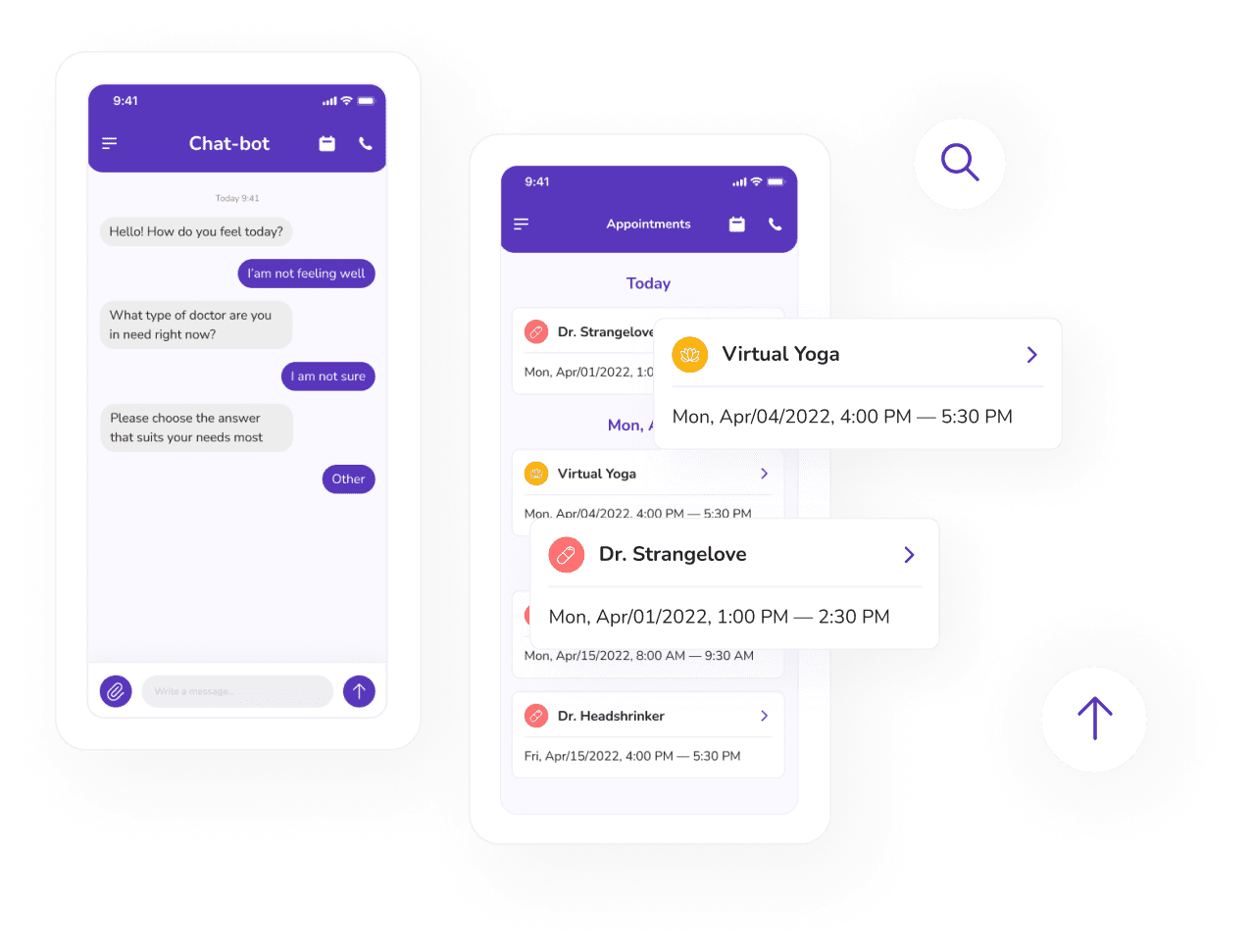
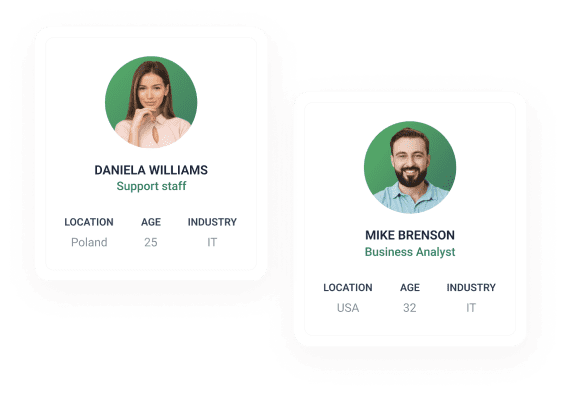
Defining and Examining User Personas
The primary goal of UX designers is to build for you an easy-to-use, intuitive and responsive product that will get positive feedback from customers.
That’s why our team allocates time to understand which target audience will use your app, what they expect from it, and which problems the app should resolve for them.
That’s why our team allocates time to understand which target audience will use your app, what they expect from it, and which problems the app should resolve for them.
Designing a mobile application
Our designers’ priority is to create a simple, concise, and easy-to-use UI that will easily fit into your user’s information context.
At first, your app will receive its core visual and stylistic UI details to create a realistic view of how the app will work and look like both in mobile and web versions.
Then the designer will embark on designing the app. They can simultaneously design mobile, tablet, and web versions of your application, if needed.
At first, your app will receive its core visual and stylistic UI details to create a realistic view of how the app will work and look like both in mobile and web versions.
Then the designer will embark on designing the app. They can simultaneously design mobile, tablet, and web versions of your application, if needed.
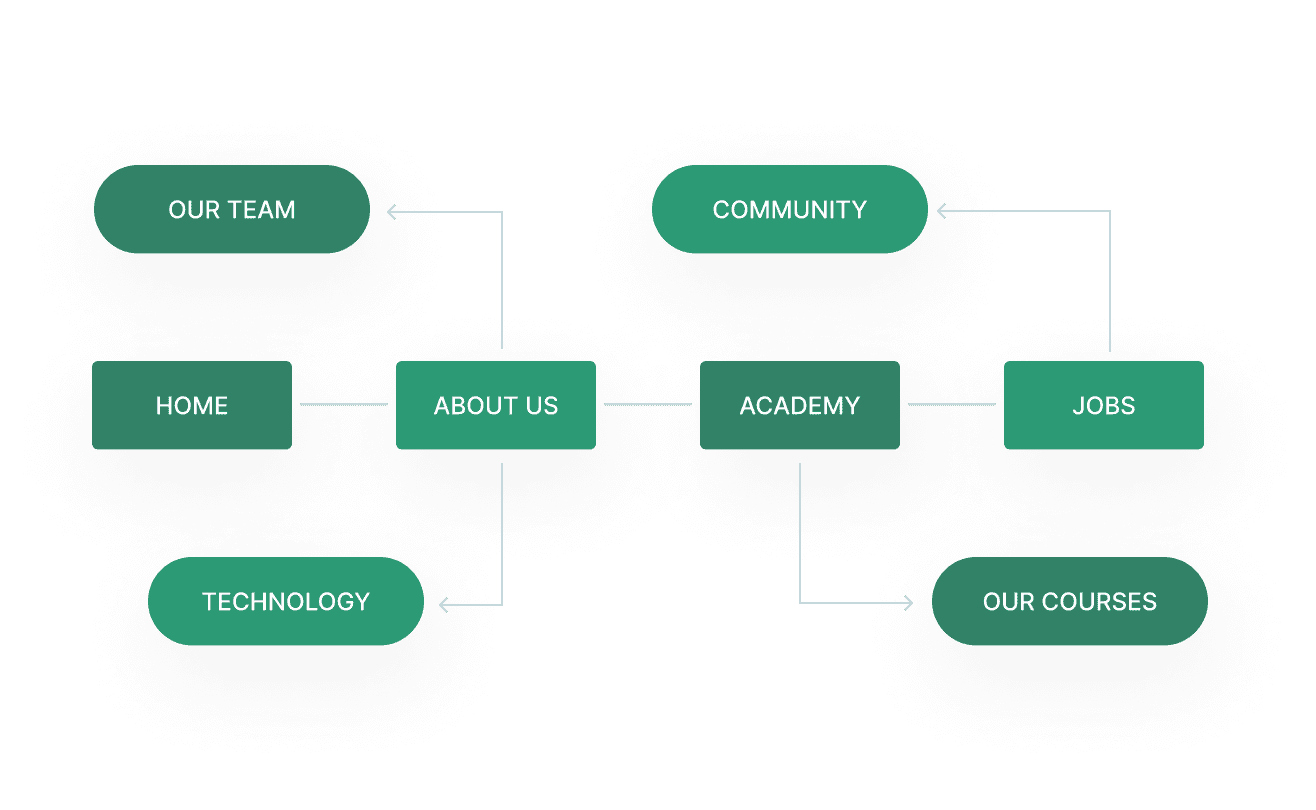
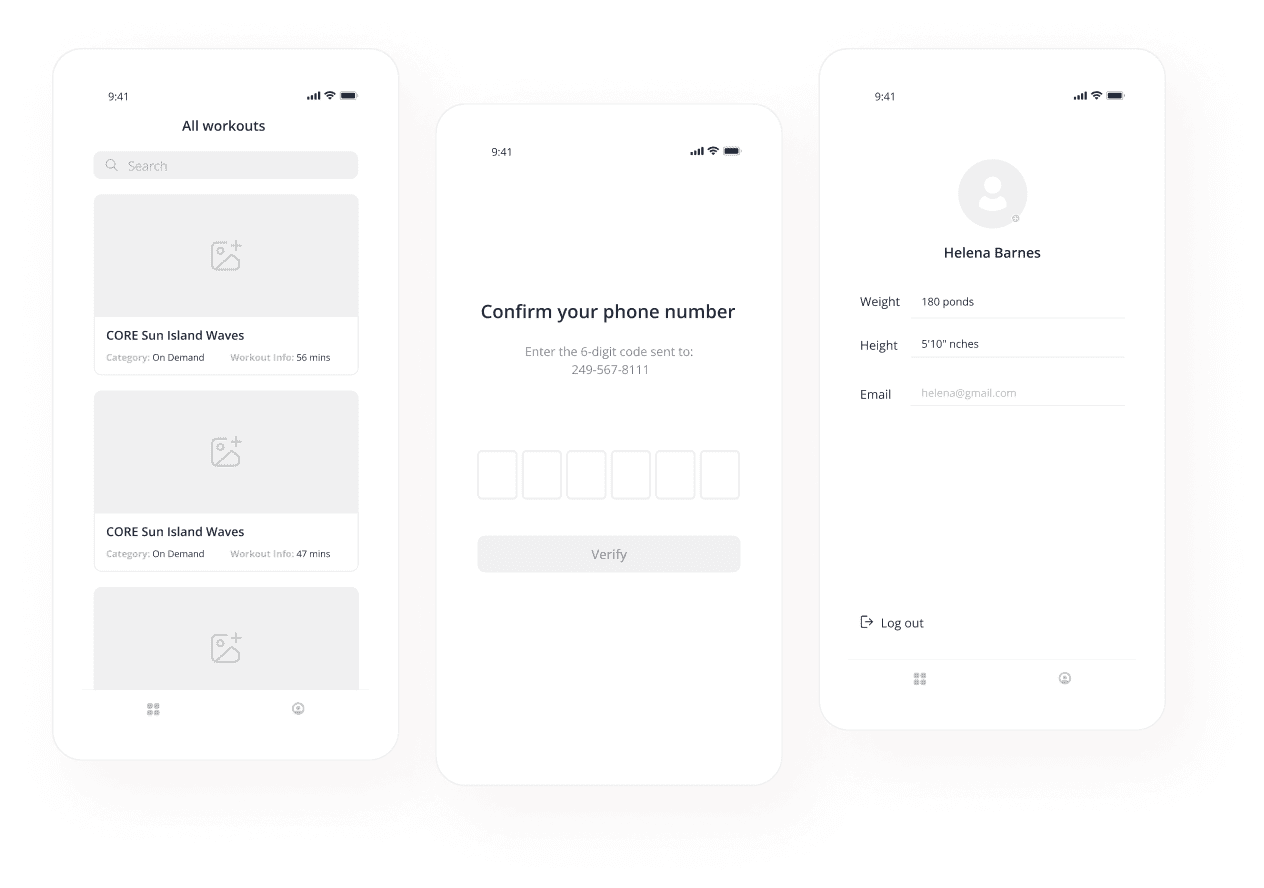
Creating Sketches and Mock-Ups
Our designers create sketches to demonstrate ideas and functionality, visualize user flow, discover potential issues and solutions prior to designing and development.
You will get layed out every screen of your future app and will be able to make sure that your user will like the UI and can easily find the information they might need.
If needed, our designer will create mock-ups to attract investors for the project.
You will get layed out every screen of your future app and will be able to make sure that your user will like the UI and can easily find the information they might need.
If needed, our designer will create mock-ups to attract investors for the project.
Research and Gathering Requirements
You will get a highly useful, competitive, and profitable application thanks to a thorough data collection performed by our team.
At this stage, we gather your requirements – branding, color scheme, logo and design ideas, a list of required features, and other details.
We also make the competitors’ analysis and investigate the best practices in the niche.
At this stage, we gather your requirements – branding, color scheme, logo and design ideas, a list of required features, and other details.
We also make the competitors’ analysis and investigate the best practices in the niche.
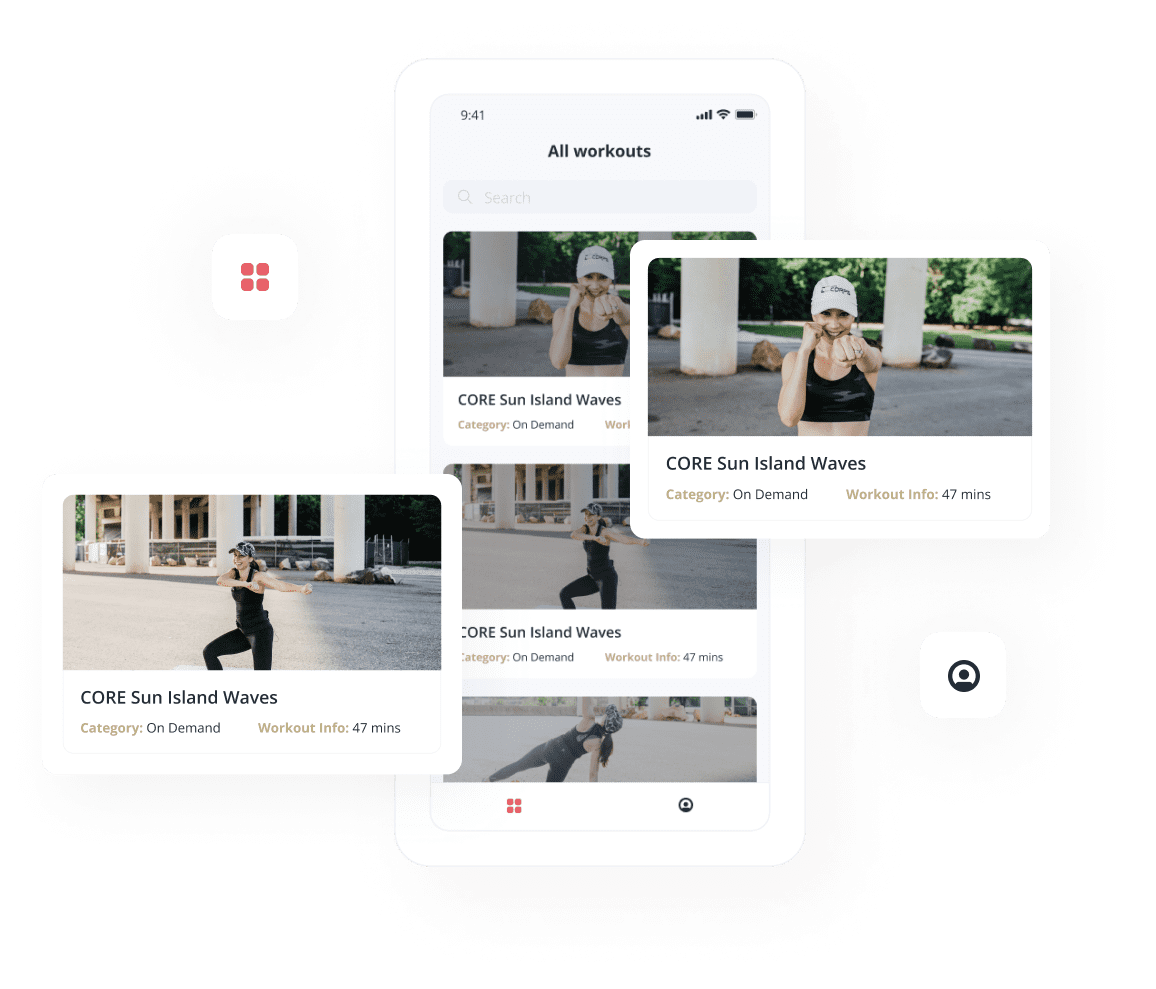
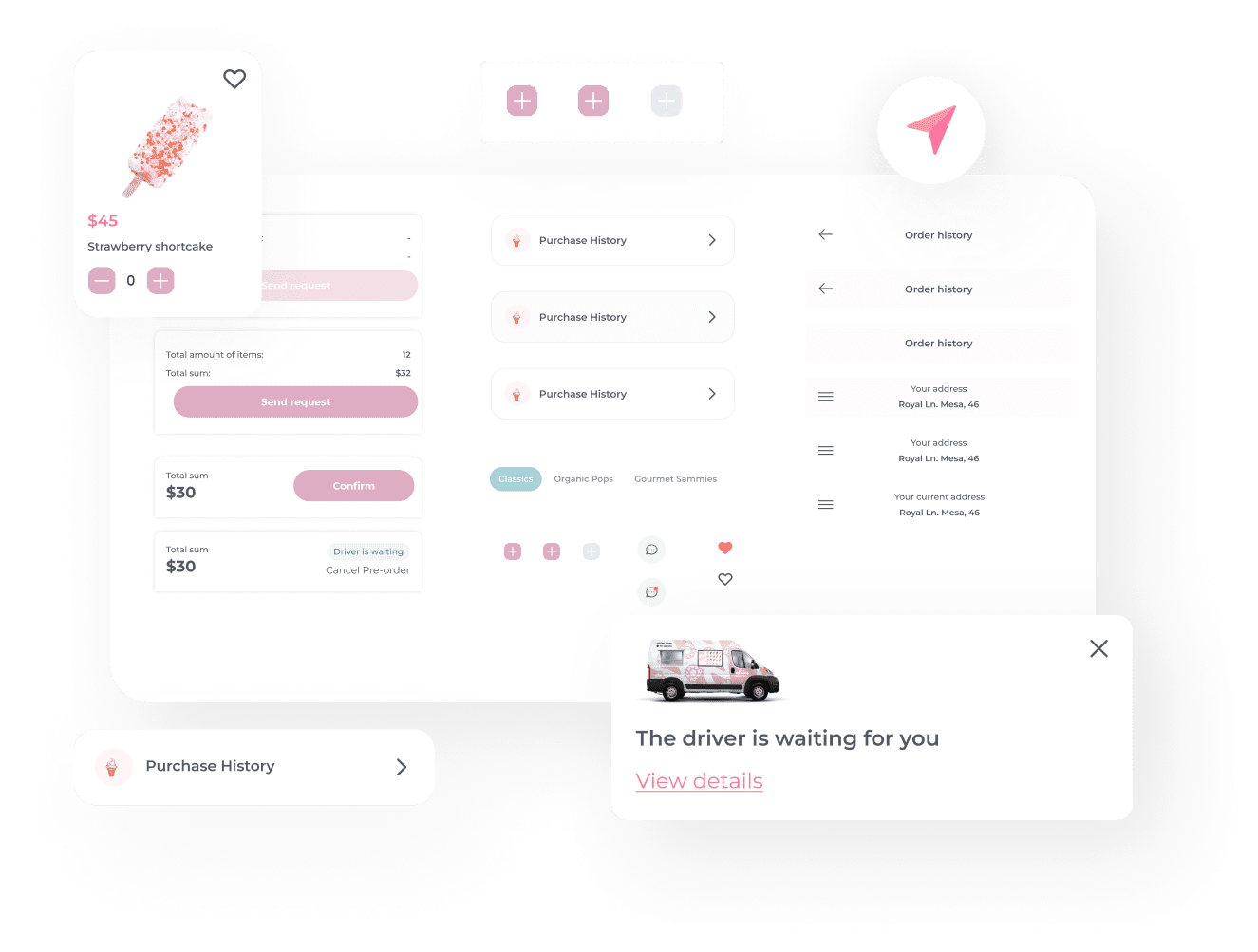
Passing the UI kit to developers
The final stage of work for the design team is the creation of the UI kit. It includes essential UI components like fonts, final design layouts, icons, documentation, etc.
Now, a dedicated mobile app developer from Belitsoft can proceed to the app development. Along the development process, Belitsoft’s team lead designer will carry out the supervision.
You’ll always stay updated on the changes through monthly demos and are welcome to give feedback.
Now, a dedicated mobile app developer from Belitsoft can proceed to the app development. Along the development process, Belitsoft’s team lead designer will carry out the supervision.
You’ll always stay updated on the changes through monthly demos and are welcome to give feedback.
Performing UI testing
When developers finish the app development, the team lead designer will run UI testing. It will help detect visual defects, such as the wrong font size, text indentation, button color, etc.
All the errors and issues will go back to developers. After fixing the encountered issues, the designer will run UI testing again.
You are guaranteed smooth functioning and great UX of the end product after a series of thorough checkups.
All the errors and issues will go back to developers. After fixing the encountered issues, the designer will run UI testing again.
You are guaranteed smooth functioning and great UX of the end product after a series of thorough checkups.
What Features Your Mobile App Can Get
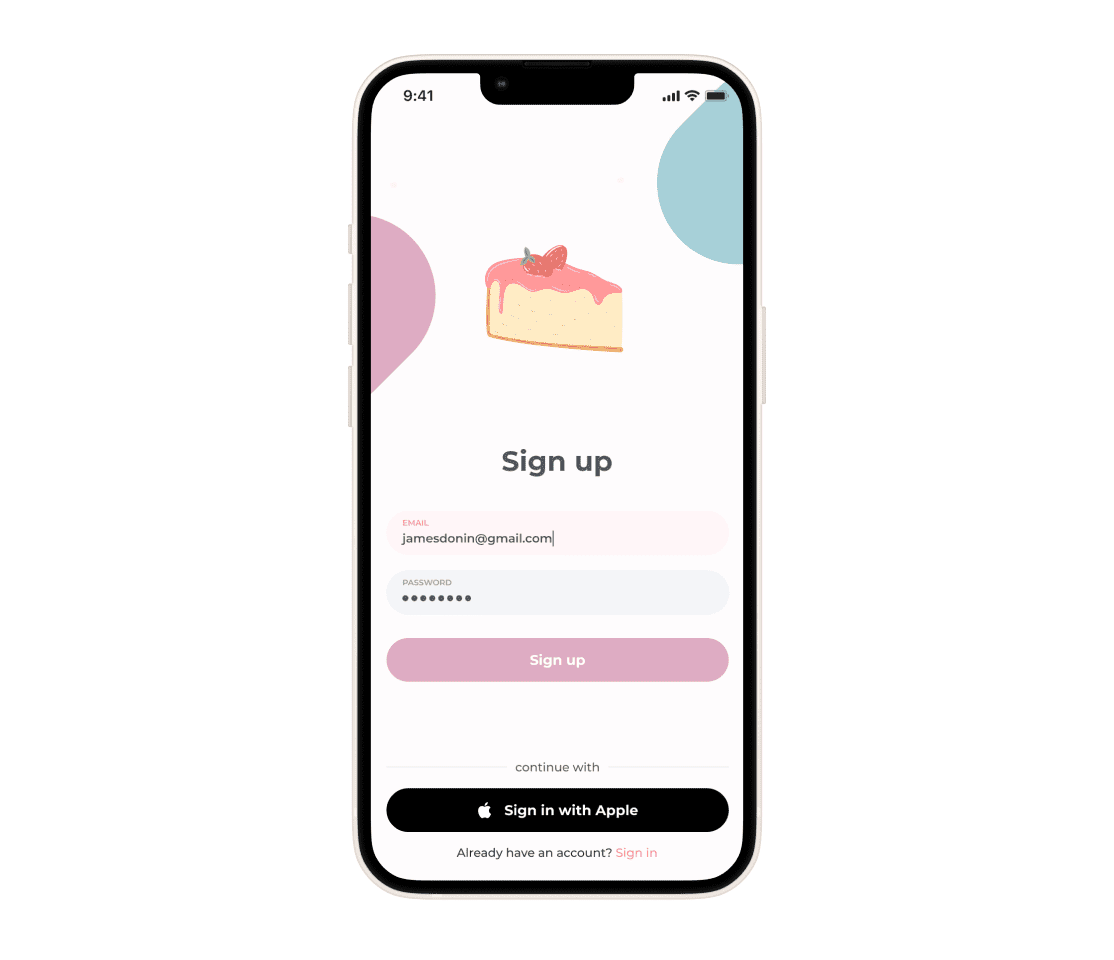
Single Sign-On
You’ll get an app with SSO, or Single Sign-On. It will allow your users to be authenticated and logged in automatically to the applications through their Google and Apple accounts or social networks.
SSO improves user experience by saving between 5 to 15 seconds per login since it removes the need to hop between multiple login URLs and manually input the data.
SSO improves user experience by saving between 5 to 15 seconds per login since it removes the need to hop between multiple login URLs and manually input the data.
Gamification
Use gamification in your app as a powerful tool for increasing user engagement, retaining users, and building loyalty toward the app creator overall.
Belitsoft’s UX designers can apply various gamification techniques to spice up the mobile experiences of your users: badges and stickers, leaderboards, challenges, points, or journeys.
Belitsoft’s UX designers can apply various gamification techniques to spice up the mobile experiences of your users: badges and stickers, leaderboards, challenges, points, or journeys.
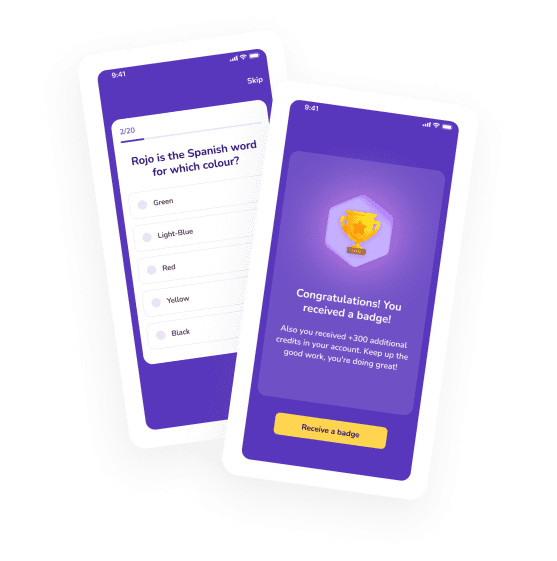
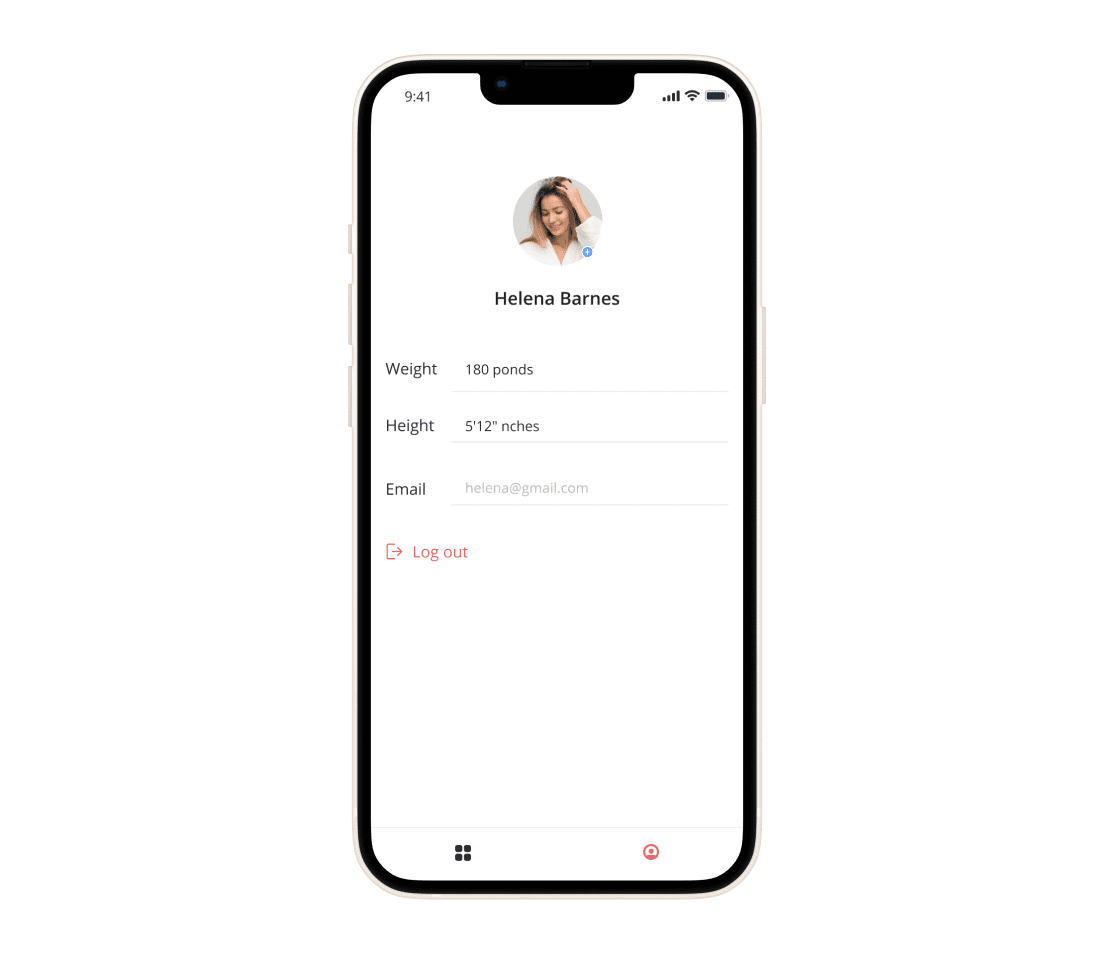
Elaborate User Profile
Creating a user-friendly, simple-to-use, and engaging personal profile is a must in UX design, as profiles become the main interaction point of your users with the app.
Belitsoft’s design team will make user profiles in your app a means of user engagement and retention. For that, we’ll add multiple customizable elements (profile photo, nickname, color scheme, statuses, etc), build in a social sharing option, create an achievement board, or design another specific solution that will fit your product and niche.
Belitsoft’s design team will make user profiles in your app a means of user engagement and retention. For that, we’ll add multiple customizable elements (profile photo, nickname, color scheme, statuses, etc), build in a social sharing option, create an achievement board, or design another specific solution that will fit your product and niche.
Switching User Roles within One Account
Switching roles within one account is highly helpful if you create such an app as a marketplace, where users may act both as service/product providers and buyers.
In this case, such functionality covers all of the user’s tasks. They can sign up (log in) to the application using either role. Once logged in, they can switch between the roles in a few clicks.
In this case, such functionality covers all of the user’s tasks. They can sign up (log in) to the application using either role. Once logged in, they can switch between the roles in a few clicks.
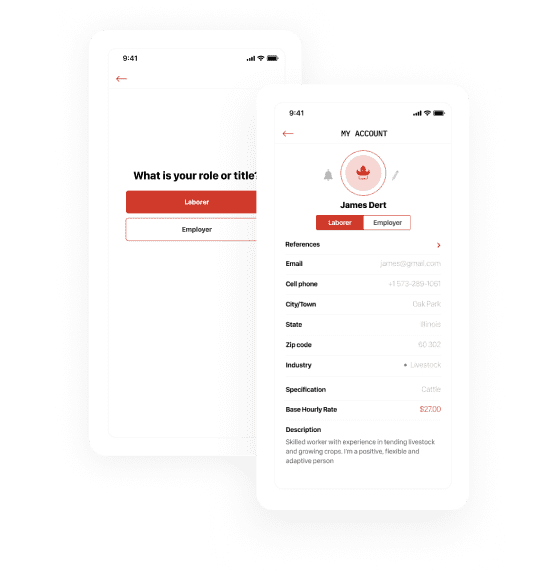
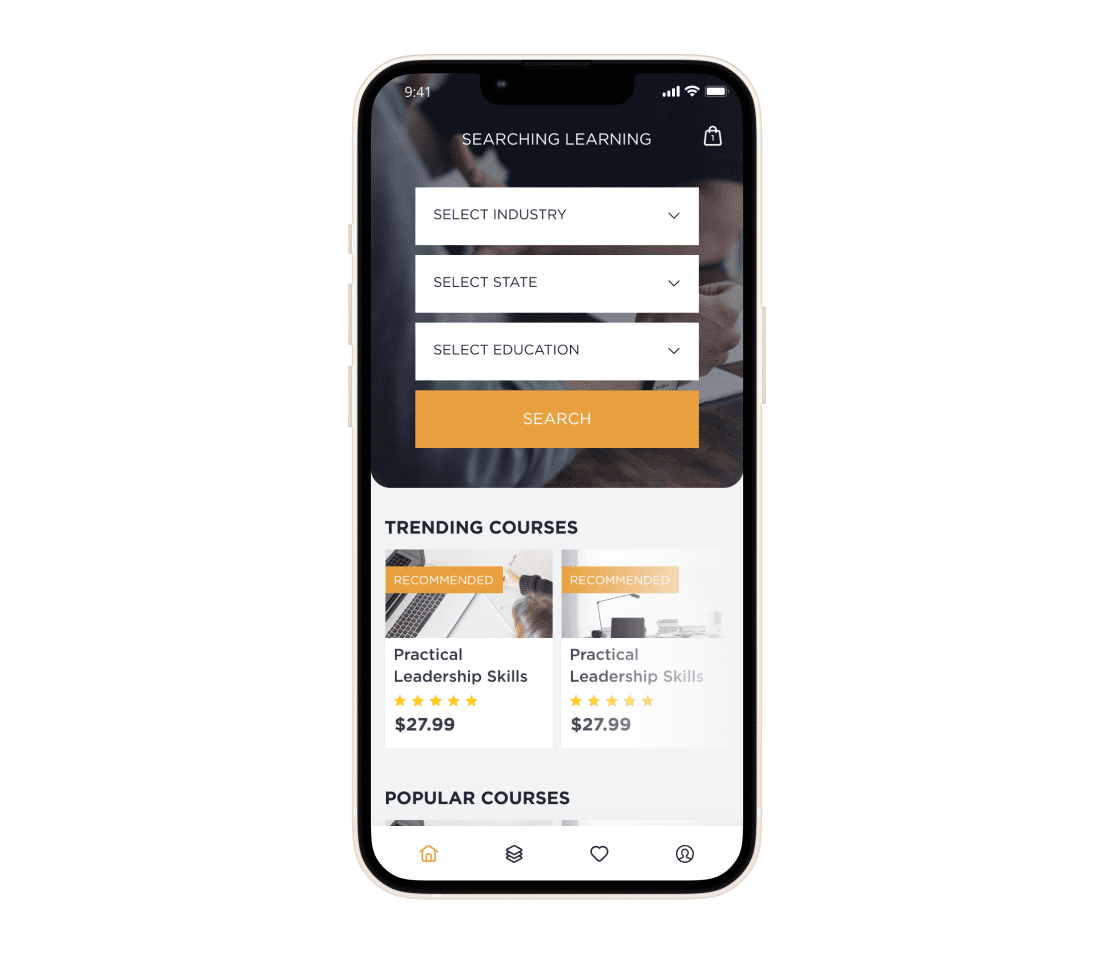
Advanced Filtering
All the available product and service options within your app can be sorted out into categories. The categories are clearly named and easy to find. So entering the required category after logging in becomes a no-brainer for your users.
After choosing a specific category, users can see detailed information about your service or product - all in an accessible and intuitive manner.
After choosing a specific category, users can see detailed information about your service or product - all in an accessible and intuitive manner.
Secure In-app Payments
Your app can get an intuitive, simple-to-use in-app payment option in a few clicks, which will save your users’ time and improve the UX. Your users will get the possibility to add one or several debit/credit cards to their accounts and then select the preferable one every time.
To protect payment data from breaches, we typically use an HTTPS secure protocol, two-factor authentication, IP address verification mechanisms, and other security measures.
To protect payment data from breaches, we typically use an HTTPS secure protocol, two-factor authentication, IP address verification mechanisms, and other security measures.
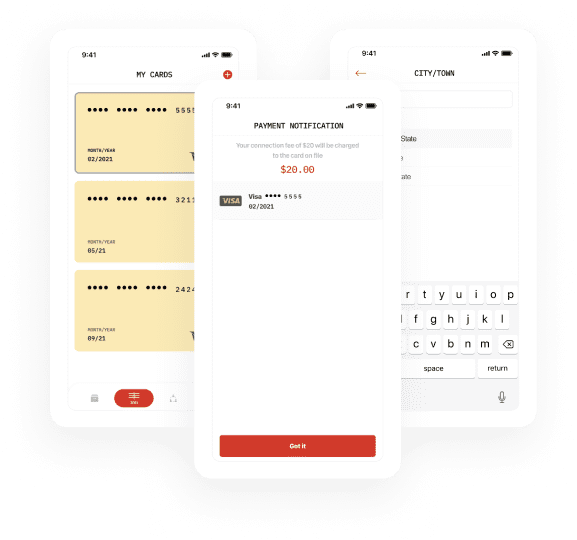
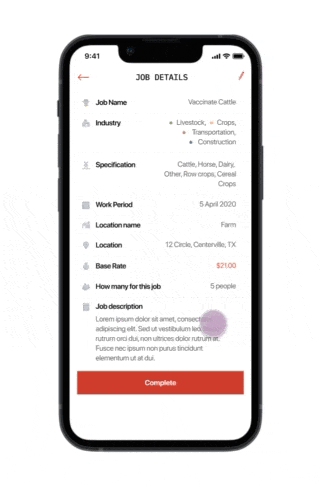
Ratings and Reviewing
Your application can get a rating and reviewing feature. We know that ratings and reviews are the number one feature shoppers rely on when making informed decisions when selecting a product or service.
We’ll create rating and reviewing interfaces that will be easily accessible, helpful, and engaging for your users.
We’ll create rating and reviewing interfaces that will be easily accessible, helpful, and engaging for your users.
Social Sharing
With the increase in user engagement, the social sharing functionality improves your business’s chances for conversion and visibility.
We will apply the social sharing feature, giving your users the possibility to follow others, invite friends, see who is following them, get news in their spheres of interest (like adding a new course in a learning app, and much more).
We will apply the social sharing feature, giving your users the possibility to follow others, invite friends, see who is following them, get news in their spheres of interest (like adding a new course in a learning app, and much more).
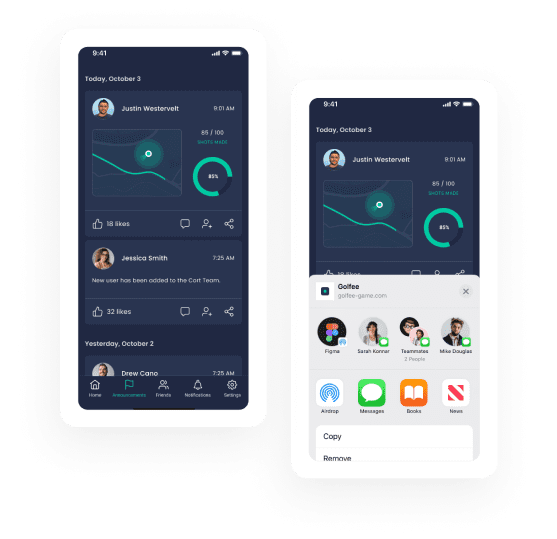
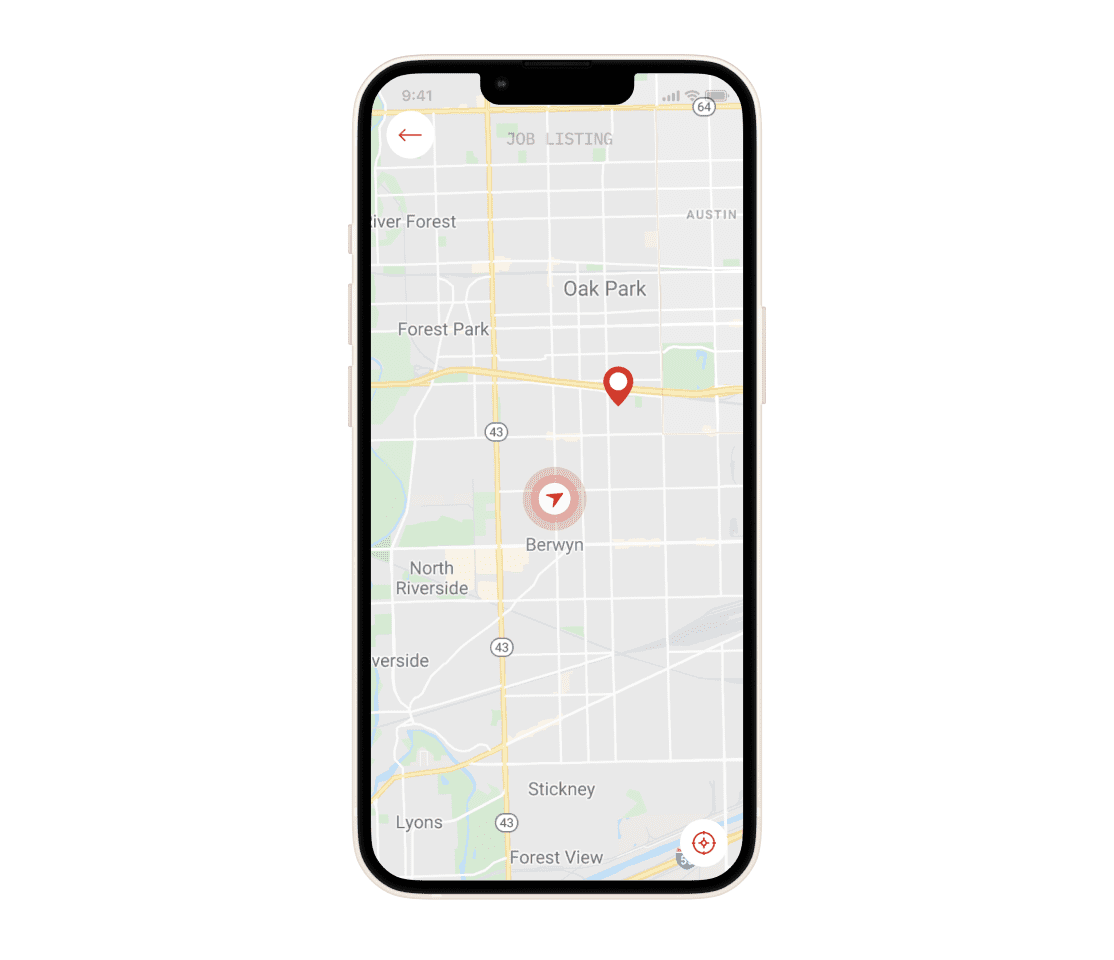
Integrated Google Maps
Integrating Google Maps will let your users select among all the available options through a visual interface. Together with bringing helpful functionality, the visual design adds aesthetic appeal and usability to your app.
Users can sort out products or services within your app on the map by distance (5Mi, 10Mi, 15Mi, 20Mi). Also, they can search through the search box. If there are no options for the search, they will get a corresponding notification.
Users can sort out products or services within your app on the map by distance (5Mi, 10Mi, 15Mi, 20Mi). Also, they can search through the search box. If there are no options for the search, they will get a corresponding notification.
Notifications and Alerts
Your app can get such a powerful tool as notifications. They will help you introduce users to new features and updates or to inform them about new messages and events. Besides, you can track notifications, analyze the results, and experiment with your approach.
Our UX designers know how to design your notifications so that they become purposeful and non-interfering. For example, we can set up triggers to sensitize the app when to release the notification. It will help choose the best timing for notifications and deliver a positive experience to users.
Our UX designers know how to design your notifications so that they become purposeful and non-interfering. For example, we can set up triggers to sensitize the app when to release the notification. It will help choose the best timing for notifications and deliver a positive experience to users.
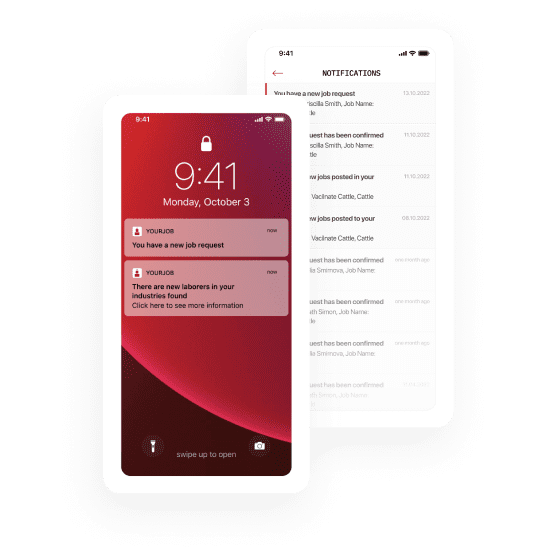
Portfolio
Recommended posts
Belitsoft Blog for Entrepreneurs
Get a 6-month warranty extension after software delivery
Our Clients' Feedback
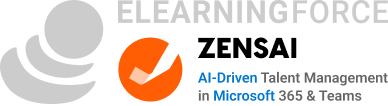






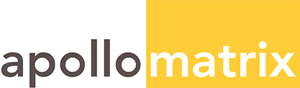
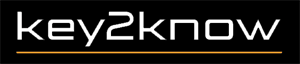



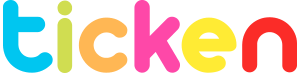




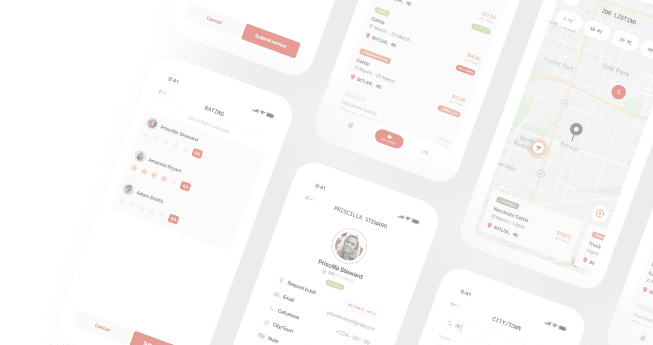
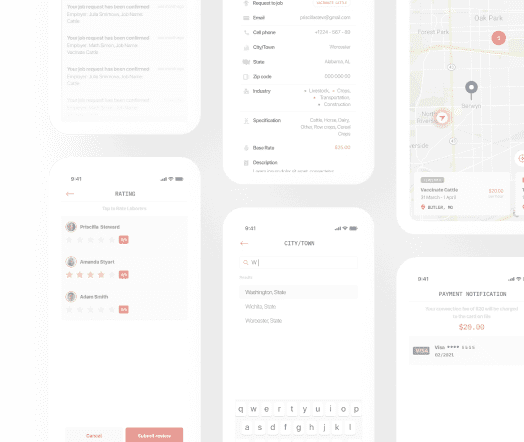
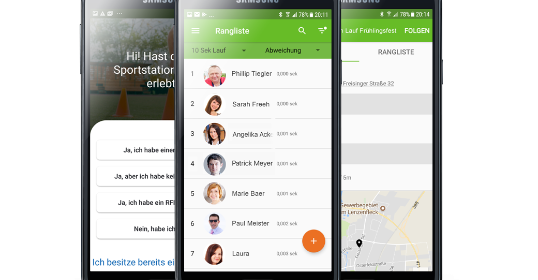
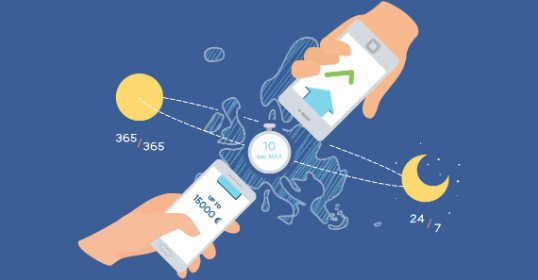

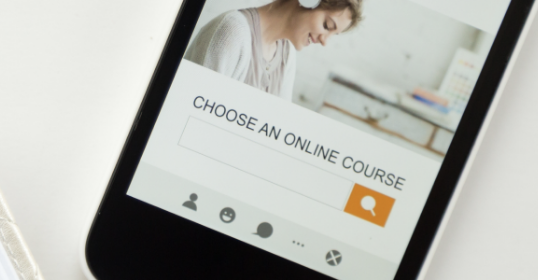
.jpg)
.jpg)
.jpg)
.jpg)
.png)
.jpg)














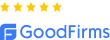
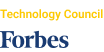
We have been working for over 10 years and they have become our long-term technology partner. Any software development, programming, or design needs we have had, Belitsoft company has always been able to handle this for us.
Founder from ZensAI (Microsoft)/ formerly Elearningforce